© 2024 ZEXEL - All Rights Reserved.
Blog
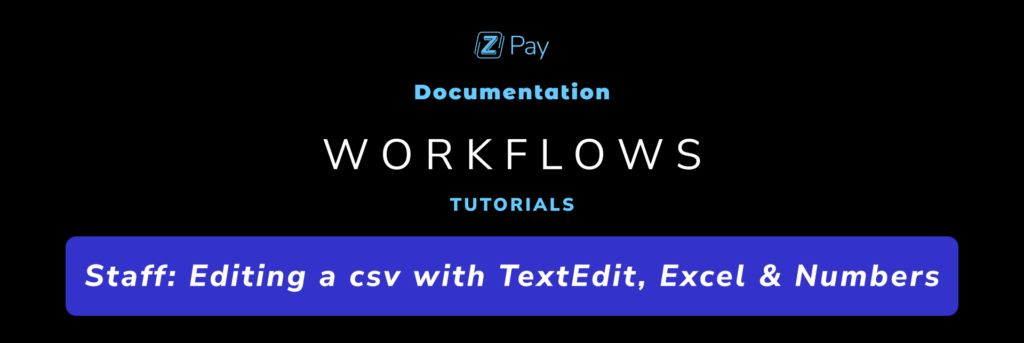
- Login in Zexel Pay.
- Visit the section “New batch with CSV”.
- Download the .csv template.
- Open it with your editor of choosing. Below, you have the details on how to do it with TextEdit, Excel & Numbers.
REQUIREMENTS:
- ALL THE AMOUNTS MUST HAVE TWO DECIMALS.
- THE CURRENCY MUST ADAPT TO THE ISO 4217 CODE.
EDITING WITH TEXTEDIT
- Fill it out with the auto-requests by replacing the example emails with the same structure.
- It is mandatory to keep the first line on the csv unmodified. (email;amount_destiny;currency_destiny). The software will not work otherwise.
- Use the semicolons “;” as separators for the different columns.
- Enter the amount for each payment, it is important to add the two decimals to prevent mistakes on the amount to be sent. To separate the decimals, you can use either “.” or “,” indistinctly. Both will work.
- Use the currency code (ISO 4217) to choose in which currency each creator will receive their payment.
- Add as many auto-requests as you need.
- Rename the csv and now you can upload it to Zexel Pay to create your batch automatically.
EDITING WITH EXCEL (WINDOWS)
- Open the .csv file with Excel and rename it to your liking.
- Fill it out with the auto-requests by replacing the example emails on the first column, using the same structure.
- It is mandatory to keep the first line of the file unmodified (email;amount_destiny;currency_destiny). The software will not work otherwise.
- Enter the amount for each payment on the second column, it is important to add the two decimals to prevent mistakes on the amount to be sent. To separate the two decimals, you can use either “.” or “,” indistinctly. Both will work.
- Use the currency code (ISO 4217) on the third column, to choose in which currency each creator will receive their payment.
- 10. Add as many auto-requests as you need.
- To export the file with the correct extension to to “File” > “Export” > “Export As .CSV”.
Now you can upload it to Zexel Pay to create your batch automatically.
EDITING WITH NUMBERS (MAC)
- Open the .csv file with Numbers and rename it to your liking.
- Fill it out with the auto-requests by replacing the example emails on the first column, using the same structure.
- It is mandatory to keep the first line of the file unmodified (email;amount_destiny;currency_destiny). The software will not work otherwise.
- Enter the amount for each payment on the second column, it is important to add the two decimals to prevent mistakes on the amount to be sent. To separate the two decimals, you can use either “.” or “,” indistinctly. Both will work.
- Use the currency code (ISO 4217) on the third column, to choose in which currency each creator will receive their payment.
- Add as many auto-requests as you need.
- To export the file with the correct extension to to “File” > “Export As” > “CSV”. Leave the option “Include names on the table” unmarked.
- Click “Save” and rename if necessary.
Now you can upload it to Zexel Pay to create your batch automatically.